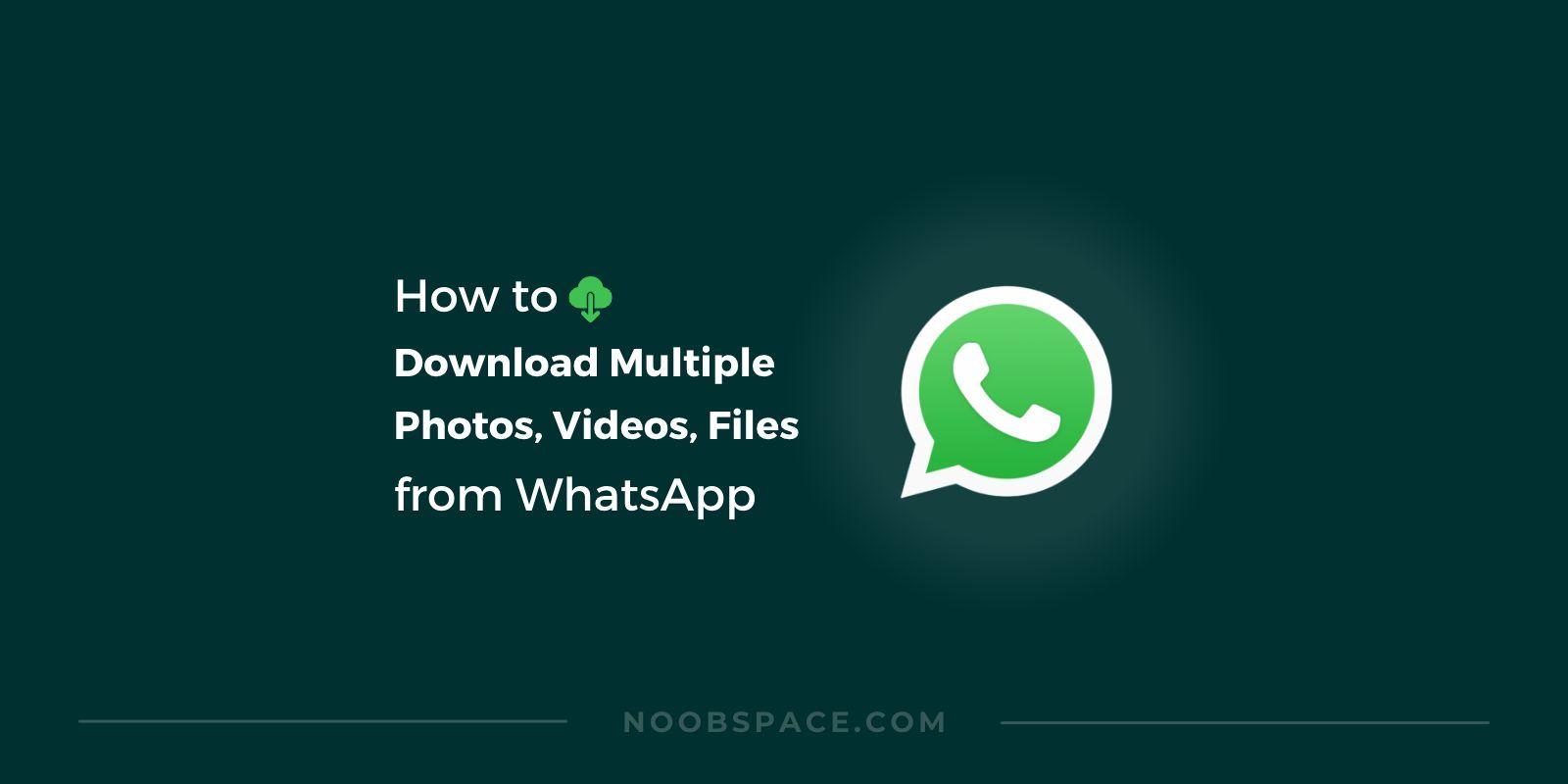Introduction
Welcome to our comprehensive guide on leveraging WhatsApp Web to streamline your communication and productivity. In this guide, we'll delve deep into the functionalities, tips, and tricks that will enhance your experience with WhatsApp Web.
What is WhatsApp Web?
WhatsApp Web is a browser-based extension of the WhatsApp messaging application, allowing users to access their chats, send messages, share media, and engage in conversations directly from their computer's web browser. It syncs seamlessly with the mobile app, providing users with a convenient way to stay connected across devices.
Getting Started with WhatsApp Web
To begin using WhatsApp Web, follow these simple steps:
- Open your preferred web browser (Chrome, Firefox, Safari, or Edge).
- Visit the official WhatsApp Web website or scan the QR code displayed on the website using your smartphone.
- Open WhatsApp on your phone, tap the three dots in the top right corner, and select "WhatsApp Web."
- Scan the QR code displayed on your computer screen with your phone's camera.
Features and Functionalities
1. Messaging and Chatting
WhatsApp Web allows you to send text messages, emojis, images, videos, documents, and voice messages directly from your computer. You can create group chats, archive conversations, and customize notifications to suit your preferences.
2. Status Updates and Multimedia Sharing
Users can update their status, share stories, and send multimedia content effortlessly using WhatsApp Web. The platform supports sharing photos, videos, GIFs, and documents with ease.
3. Keyboard Shortcuts and Productivity Hacks
Utilize keyboard shortcuts to navigate through conversations swiftly. For instance:
- Press "Ctrl + Shift + ]" to move to the next chat.
- Use "Ctrl + E" to archive a chat.
- Press "Ctrl + Shift + M" to mute a chat.
Tips for Enhanced Usage
- Enable Desktop Notifications: Stay informed with real-time notifications on your desktop for incoming messages.
- Use Multiple Accounts: Employ browser profiles or incognito mode to manage multiple WhatsApp accounts simultaneously.
- Optimize Privacy Settings: Customize privacy settings to control who can view your status, profile picture, and last seen.
Conclusion
WhatsApp Web is a powerful tool for seamless communication, offering a convenient way to stay connected while working on your computer. By following these tips and exploring its features, you can maximize your productivity and enhance your messaging experience significantly.