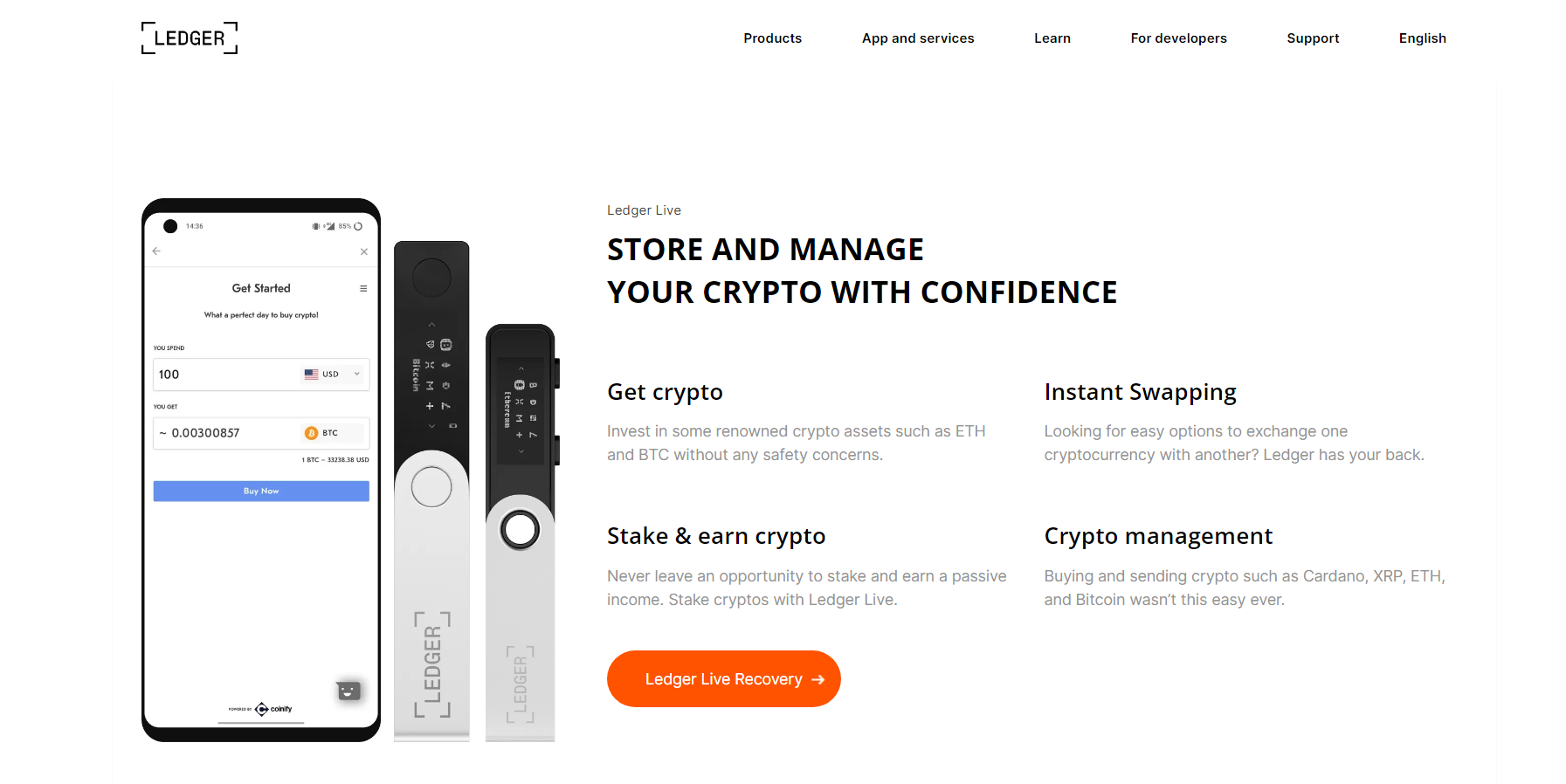Ledger Live is the only tool that you require if you wish to access and explore all the features and services offered by the Ledger Wallet. If you are already a Ledger Wallet user, you will understand the value of Ledger Live and its usability. After installing this software on your desktop, laptop, or mobile phone, you can buy, send, swap, and lend crypto assets, earn crypto rewards by staking your assets, manage more than 1,800 crypto tokens, and access decentralized apps.
Apart from letting you store your crypto assets in the safest possible environment, it also lets you organize those assets in the most efficient ways. Yes, you can easily organize those assets by creating multiple accounts within the wallet. Hence, I have come up with this article to explain to you the comprehensive process that you should follow for adding accounts in Ledger Live.
What is Ledger Live?
Before I walk you through the steps that you must follow to add accounts in Ledger Wallet, let me help you understand what Ledger Live actually is. To help you understand this in a better way, you must note that it is a companion software that you must pair up with your Ledger device. After pairing it up, you can easily set up your new wallet, create multiple accounts within the single wallet to organize your assets separately and name these accounts accordingly.
Steps to add accounts in Ledger Live
Make sure that you have installed the latest version of Ledger Live before initiating the process. The latest version ensures that you get to use all the new features and the software is bug-free:
- Begin the process by opening the Ledger Live app on your device
- Sign into your wallet, if you are not signed in already
- Then, you must choose the "Accounts" tab present on the left sidebar
- If the Accounts tab is disabled, you must choose the "Portfolio" section
- Proceed by choosing the "Add Account" option and choose the crypto you wish to add
- For this, you can use the given drop-down or use the search menu and click "Continue"
- Further, you must connect your Ledger device and unlock it using its PIN
- Open the desired app and name the account
Steps to delete an account from Ledger Live
If you have added multiple accounts to your Ledger Live wallet and now you think that one or more of the accounts are unnecessary, then you can follow the steps below to delete that extra account:
- Open Ledger Live on your desktop or laptop
- Following this, you should select the "Accounts" menu at the top
- Proceed by choosing the account that you wish to remove
- Further, you should select the "Settings" option (represented as the gear icon)
- Next up, select the "Remove from Portfolio" option and select "Confirm"
- Lastly, select the "Delete" option once again to end the process
You can repeat the same process for as many accounts as you want. But, before deleting that account, make sure that you transfer the available funds to another account.
Conclusion:
Well, this marks the end of the process that you should follow for adding as well as deleting an account from the ledger live . This is a very straightforward and convenient process and can be completed in just one minute. I hope this article has given you deep insights into how useful is Ledger live for a Ledger Wallet user.